- DATE:
- AUTHOR:
- The Scribe team
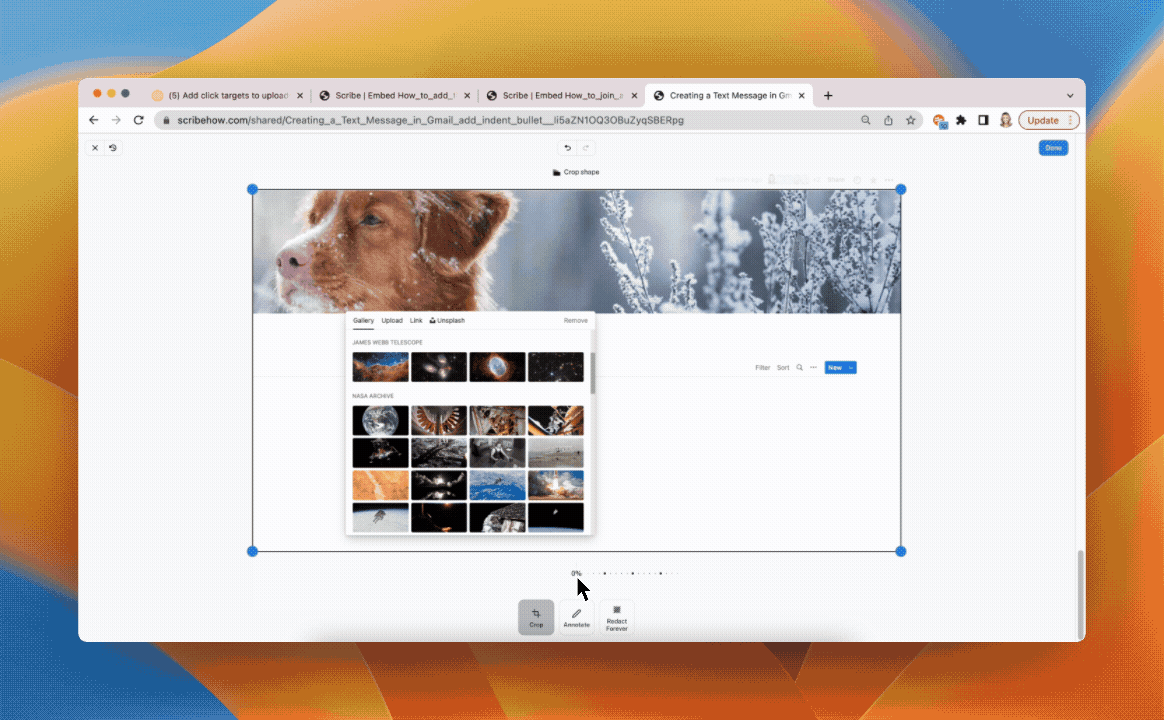
Pro
Enterprise
Editing
Add click targets to uploaded screenshots
DATE:
AUTHOR:
The Scribe team
What’s new?
Pro and Enterprise users can now add a click target to any screenshot you've manually added to your Scribe. A click target is the orange dot in a screenshot that indicates where you should click. No more inconsistencies between your recorded and manually added screenshots – hooray!
How does it work?
Add a screenshot by selecting "Add step" and uploading your screenshot. When you’re ready to add your click target, go to the screenshot editor and click on the "Annotation" tab. Under "Annotation" you'll see the option to add a click target to your screenshot. Click “Add a click target” and drag the orange dot to the correct place.