- DATE:
- AUTHOR:
- The Scribe team
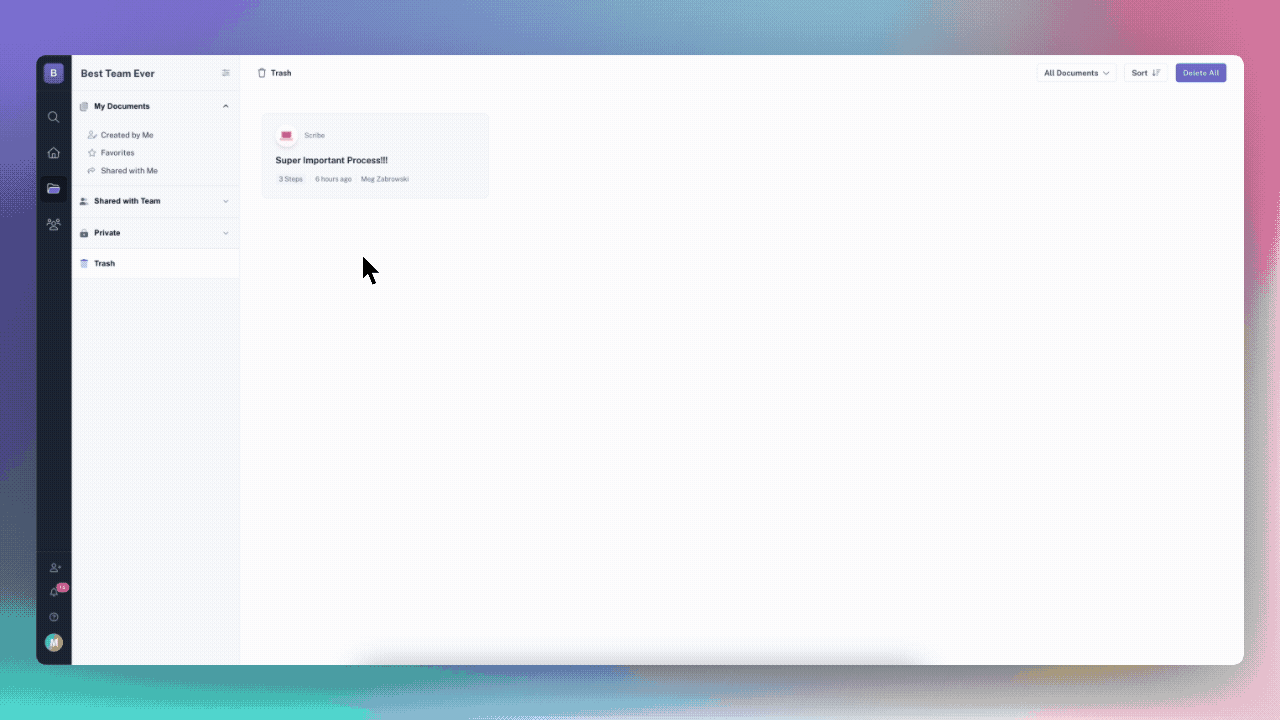
Trash, Delete Forever & Restore
What’s new?
Ever accidentally delete an important Scribe? No need to panic! Now, just go to Trash in the Documents tab to restore your document.
On the flip side, if you created a document that you 100% want to delete forever, you can do that with the "Delete Forever" option.
How does it work?
There are 2 ways you can delete documents:
From the Workspace: Select the tri dot menu on the document card and select "Delete."
From the Scribe or Page: Select "Delete" from the editor sidebar.
Once deleted, you can find all deleted documents in the Trash section in "My Documents." There are 2 actions you can take from here:
Restore: Select "Restore" to un-delete the document and bring it back to "My Documents."
Delete Forever: Select "Delete Forever" truly deletes the document forever, so be 100% sure you'll never need this document before selecting "Delete Forever."